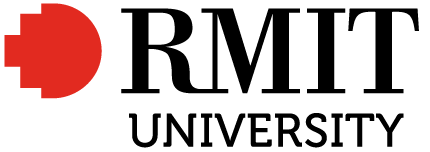6 Accessibility
Planning for accessibility
The RMIT Digital Accessibility Framework outlines the ‘objectives, principles and standards we need to meet to ensure our digital information and services are accessible’.[1]
This chapter will help you plan for accessibility from the beginning of your project. It is based on Web Content Accessibility Guidelines (WCAG)[2] standards and the CAUL OER Collective Open Educational Resources Collective Publishing Workflow: Apply Accessibility Standards.[3]
The Accessibility Toolkit [4] provides further guidance specifically for open textbook creators in the Pressbooks environment.
Tips:
Check the accessibility of any web content, including Pressbooks publications, using the WAVE Evaluation Tool (free browser extension).[5]
The Hemingway Editor online tool[6] will assist with accessible language.
Organising content
Parts, chapters and sections
Organise your content into parts and chapters, with chapter sections as appropriate.
You may choose to only use chapters to divide your content if your book is not lengthy or logically divided into larger chunks.
Within chapters, use headings to divide further into sections and subsections. Use the in-built heading options in the Pressbooks visual editor to create a meaningful content hierarchy.
Numbering
- Number parts numerically with Roman numerals (Part I, Part II, etc.).
- Number chapters consecutively from the beginning to the end of the resource (e.g. Chapter 1 – Chapter 25).
- Do not number sections.
Tip: Pressbooks templates automatically number parts and chapters as described above.
Part, chapter and section names
- Capitalise each word in part names.
- Capitalise each word in chapter names.
- Use the inbuilt heading styles in Pressbooks for sections within chapters (Heading 1, Heading 2, etc.).
- Use sentence case for section headings.
Navigation
Include part, chapter and section names in the table of contents up to heading level 1, as shown in the figure below.
Tip: In Pressbooks you can set the table of contents to include section heading 1 level using the settings Appearance > Two-Level TOC.
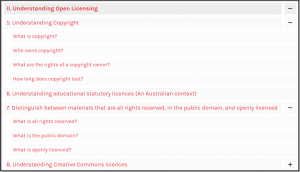
Images
Images should be supported by textual information unless, purely decorative.
- Include contextual or supporting details in the text surrounding graphs, charts and maps.
- Don’t rely on colour to convey information.
- Include alternative (alt-text) descriptions of image content or function.
- Do not include descriptive text (alt-text) if an image doesn’t convey content or information, or if the information repeats what is in the adjacent text.
Links
- Hyperlink any web addresses rather than inserting URLs.
- Hyperlinked words should describe the resource being linked to – don’t use generic text such as ‘click here’ or ‘read more’.
- If a link will open or download a file (like a PDF or Excel file), include textual reference in the link information with the file size and/or number of pages (e.g. ‘[PDF 28 pages]’).
Tables
- Include row and column headers.
- Include titles or captions.
- Don’t merge or split cells.
- Have adequate cell padding.
Multimedia
- Create a transcript for each audio resource containing:
- the speaker(s) name(s)
- all speech content
- relevant descriptions of speech
- descriptions of relevant non-speech audio
- headings and subheadings.
- Caption dialogue and/or narration, and describe all relevant non-speech content.
- Include audio descriptions of contextual visuals (e.g. graphs, charts).
Formulas
- For simple equations, use symbols that will be correctly interpreted by screen readers (e.g. minus signs instead of hyphens).
- For complex equations or formulas, use MathML or write in such a way that they can be translated into MathML (e.g. written in LaTeX and rendered with MathJax).
- Do not include equations as images with alt-text descriptions if MathML is not an option.
Font size
In Pressbooks, font sizes for web versions are set to meet accessibility requirements.
When choosing settings for a PDF version, choose font size 12 points or higher for body text. Most other elements in your book are proportional to the body font size and will change accordingly.
(Material in this chapter from Images onwards is adapted from “Open Educational Resources Collective Publishing Workflow: Apply Accessibility Standards” by The Council of Australian University Librarians, The CAUL OER Collective is licensed under CC BY 4.0)[8]
Accessibility resources
Use the following resources to learn more about making your open publication fully accessible.
- Government of South Australia. (n.d.). Online accessibility toolkit. https://www.accessibility.sa.gov.au/ CC BY 3.0 AU
- RMIT University (n.d.). Digital accessibility [RMIT login required]. https://rmiteduau.sharepoint.com/sites/digitalandexperienceteam/SitePages/Accessibility.aspx
- RMIT University. (n.d.). Digital accessibility. https://www.rmit.edu.au/about/our-values/diversity-and-inclusion/accessibility/digital-accessibility ↵
- Centre for Accessibility. (n.d.). How do I achieve the WCAG standard? https://www.accessibility.org.au/guides/how-do-i-achieve-the-wcag-standard/ ↵
- The CAUL OER Collective. (n.d.). Open Educational Resources Collective publishing workflow: Apply accessibility standards. https://caul.libguides.com/oer-collective-publishing-workflow/design/apply-accessibility-standards CC BY 4.0 ↵
- Coolidge, A., Doner, S., Robertson, T., & Gray, J. (2022). Accessibility toolkit (2nd ed.). BC Campus Open Education. https://opentextbc.ca/accessibilitytoolkit/ CC BY 4.0 ↵
- WAVE (n.d.). WAVE browser extensions. https://wave.webaim.org/extension/ ↵
- Long, A., & Long, B. (2021). Hemingway editor. https://hemingwayapp.com/ ↵
- W3C Web Accessibiliy Initiative. (2017). An alt decision tree. https://www.w3.org/WAI/tutorials/images/decision-tree/ ↵
- The CAUL OER Collective. (n.d.). Open Educational Resources Collective publishing workflow: Apply accessibility standards. https://caul.libguides.com/oer-collective-publishing-workflow/design CC BY 4.0 ↵