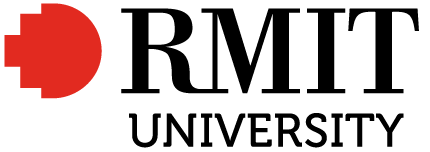Building your researcher profiles
Register for an ORCID iD

Create your ORCID iD at the ORCID website.
Complete the required fields: name, primary email and password.
Choose a visibility setting for your ORCID profile, either public, limited or private. The default setting is public. You might, however, choose to change this to private until you have completed all of your profile details, such as employment and education, and added your citations.
Then link your ORCID with RMIT. To do this:
- Access Elements to link your ORCID to RMIT
- Go to your RMIT Elements staff profile by visiting Elements.
- In the My Actions area in your account, there will be an option to either Add your ORCID iD if it isn’t already attached to your account OR to Connect your ORCID iD if it is already visible in your account.
- These options will prompt you to either login to your existing ORCID account or if you don’t already have an ORCID iD, to register and create one.
- When prompted you will need to Authorise Access for RMIT Elements to have access to your ORCID record.
- You can then also manage the Automatic claiming permissions between the two accounts via your Elements account.
Check to see if you have a Scopus Author ID
Go to Scopus (login required).
Do an Author Search on your name and your affiliation e.g. RMIT University. It may also be worth searching with previous affiliations. Did you find a record for yourself?
Make a note of your Author ID so that you can add this to your ORCID profile.
You can also get citation alerts and request corrections of your details in Scopus using this ID number. Further information on how to make corrections to your Scopus Author ID can be found in this blog post.
Register for a Web of Science Researcher Profile
First, to create a Web of Science Researcher Profile you will need to register for a Web of Science account at webofscience.com. Use your RMIT email address to create the account and add an additional email address in the account settings.
After logging in to your Web of Science account, select the ‘Researcher Profile’ link on the left side navigation panel. This will display your researcher profile information, and will allow you to claim and add publications, link with ORCID, create citation reports and manage your peer review activity.
Further information on how to make changes to your researcher profile can be found at the Web of Science help page.
Create a Google Scholar Profile
- Go to Google Scholar Citations and sign in with your private email account details. Google recommends that you use a private email address when creating your profile. That way, your profile can travel with you if you leave RMIT.
- Enter your name and your affiliation (i.e. RMIT University). Make sure you enter your RMIT email address in the email verification field. This will ensure that your profile is eligible for inclusion in search results. If you do move university you can easily update this address.
- On the next page, add your publications to your profile.
- Choose to have either automatic updates applied to your profile or to review them beforehand.
- When satisfied with the results, make your profile public.
For more information see the Google Scholar Citations help page.