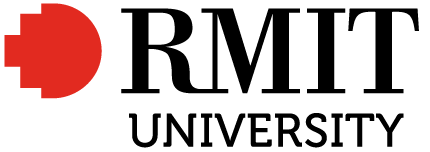Connecting everything with ORCID
Connecting Scopus Author ID and ORCID

You can connect your Scopus Author ID to your ORCID so that your profile will be automatically updated with new publications.
Connecting Scopus Author ID and ORCID can be done either in ORCID or in Scopus. You can choose either of the following options to link Scopus Author ID and ORCID.
Option 1: Link Scopus Author ID from your ORCID profile
- Login to ORCID.
- In your ORCID record, go to the Works section, ‘Add works’ and ‘Search & link.’
- Select Scopus Elsevier from the list and authorise.
- Follow steps to associate your Scopus Author ID and works with ORCID.
Option 2: Link ORCID from your Scopus Author ID
- Go to Scopus Author search (login required).
- Search by your name and RMIT University in the Affiliation field.
- Click on your name in the results list to open your profile page. (Note you won’t find an an Author ID if you don’t have works already indexed by Scopus).
- If you do have Author ID, Click on ‘Add to ORCID’ on the right-hand panel.
- Follow the steps to associate your Scopus Author ID with your ORCID profile.
Connecting Web of Science Researcher Profile with ORCID
You might have associated your Web of Science Researcher Profile with ORCID when you set it up. If not, you can do this at any point.
Note: that before you can do this your ORCID profile needs to be set to ‘public’.
Connect Researcher Profile with ORCID
- Log in to your Web of Science account.
- Go to ‘Profile Settings’ (located top right of screen under your name drop-down).
- Select the ‘ORCID Syncing’ tab.
- Select the ‘Connect your ORCID ID’ button to link both profiles.
- Next, sign in to ORCID.
- Confirm your sign in details and select the ‘Authorize access’ button.
- This process will revert to the Web of Science profile settings menu and display your linked ORCID iD – you can toggle syncing and permission settings between profiles.
- Publications imported from ORCID will now display on the main Researcher Profile page and on the ‘My publication records’ page (access via the ‘+ Add publications’ button).
Enable syncing between Web of Science and ORCID
- In the Web of Science Researcher Profile menu, select ‘Edit’ next to your name.
- Select the ‘ORCID Syncing’ tab and choose the options to:
-
- ‘Update ORCID with changes I make in my Web of Science Researcher Profile’ and
- ‘Update my Web of Science Researcher Profile with changes I make in ORCID’.
Note: If you have undertaken peer reviews, you may want to select ‘Update ORCID with my peer reviews’.
Adding Google Scholar citations to ORCID
To add your articles from Google Scholar Citations into your ORCID profile you will need to create a BibTeX file in Google Scholar and import this into your ORCID record.
Follow these steps:
1. Go to your Google Scholar Citations profile page.
2. Select works to be exported.
3. Click export, select BibTeX and save the file.
4. Go to ORCID, login and go to your record.
5. Click Add Works and select Import BibTeX and select the file you saved in Google Scholar.