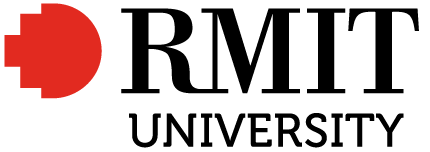Transcript: Online presentation tips quiz
Tip 1:
Test logging into the meeting platform from the location you plan to give your presentation.
Is this helpful advice?
- YES
- NO
Answer:
YES: This is helpful advice. Some virtual meeting platforms take up more internet bandwidth than others. This means that if your internet connection is very slow, you might need to find another location with stronger internet to give your presentation from or request the meeting be held on a different platform.
Tip 2:
Check your camera and audio plenty of time before the meeting.
Is this helpful advice?
- YES
- NO
Answer:
YES: This is helpful advice. Tech hiccups happen to everyone and it’s always better to be prepared. Give yourself enough time to sort out any issues before the meeting starts.
Tip 3:
Write notes on flashcards to use during your presentation.
Is this helpful advice?
- YES
- NO
Answer:
NO: This is good advice for an in-person presentation, but there are better options when presenting online. You can include your notes on the screen next to the webcam, that way your audience won’t notice you looking away to read flashcards.
Tip 4:
Print extra handouts in case more people than expected turn up.
Is this helpful advice?
- YES
- NO
Answer:
NO: As the presentation is online, there’s no need for physical handouts. But you might like to save a PDF or other non-editable version of your slides or digital materials that you can share with the audience.
Tip 5:
Think about what can be seen behind you before you start your presentation.
Is this helpful advice?
- YES
- NO
Answer:
YES: This is good advice. You don’t need a picture-perfect background setting but try to find somewhere with a background that is not distracting to your audience – a plain wall is usually fine. Alternatively, most online meeting platforms give you the option to hide your background or use a virtual background.
Tip 6:
Make sure your device has enough battery and you have a charger.
Is this helpful advice?
- YES
- NO
Answer:
YES: This is helpful advice. It’s best to avoid your laptop running out of battery halfway through a presentation or having to excuse yourself to run around trying to find your charging cords before your computer dies.
Tip 7:
Find somewhere quiet to present from and learn how to use the mute function.
Is this helpful advice?
- YES
- NO
Answer:
YES: This is helpful advice. Background noise is distracting, and it can make it especially difficult for participants who are deaf or hard of hearing and those using assistive listening devices. If participants have noisy backgrounds, you can ask them to mute themselves.
Tip 8:
Try to sit facing a window.
Is this helpful advice?
- YES
- NO
Answer:
YES: This is helpful advice. Rather than having a bright window or light shining from behind you, try to sit somewhere where the light is cast towards your face as this will help your audience see you clearly. Natural light is great! If you have a bright window, try to set up in front of it.
Tip 9:
Move around the room to keep your audience engaged.
Is this helpful advice?
- YES
- NO
Answer:
NO: Moving around the room while you’re in an online meeting can affect the quality of your audio and video and be distracting for your audience. Remember to stay within the webcam view, and close enough to the microphone. You can sit down, stand at your desk, and use gestures and facial expressions, but avoid pacing around the room.
Tip 10:
Use high contrast colours on your presentation slides to make them easier to read.
Is this helpful advice?
- YES
- NO
Answer:
YES: This is helpful advice. Online presentations can be more difficult than in-person ones for some people, particularly those with low vision. Using high contrast colours on your slides will be appreciated by people with low vision or colour blindness. A quick internet search will find lots of websites that can help you figure out the best colours to use.